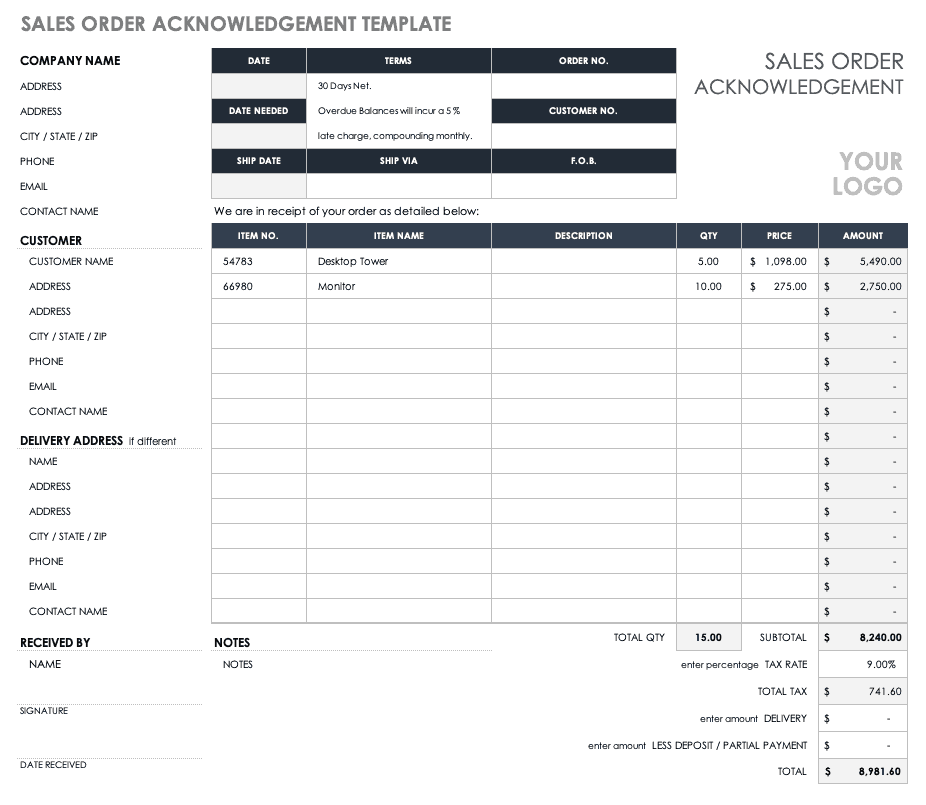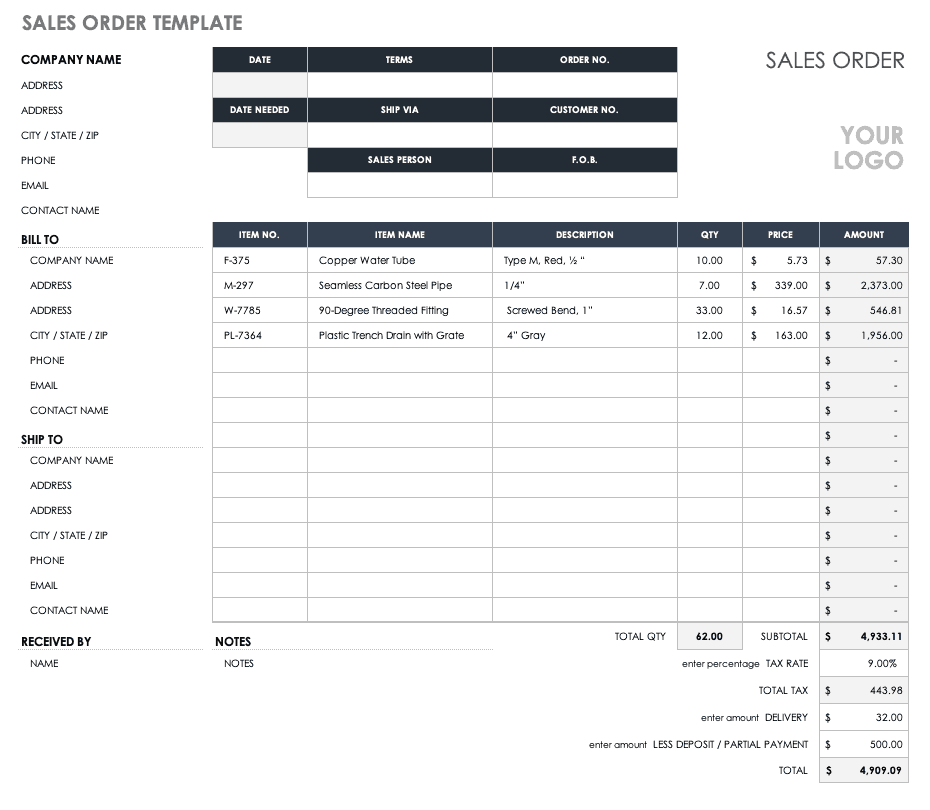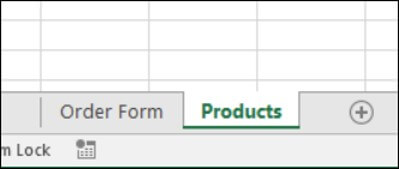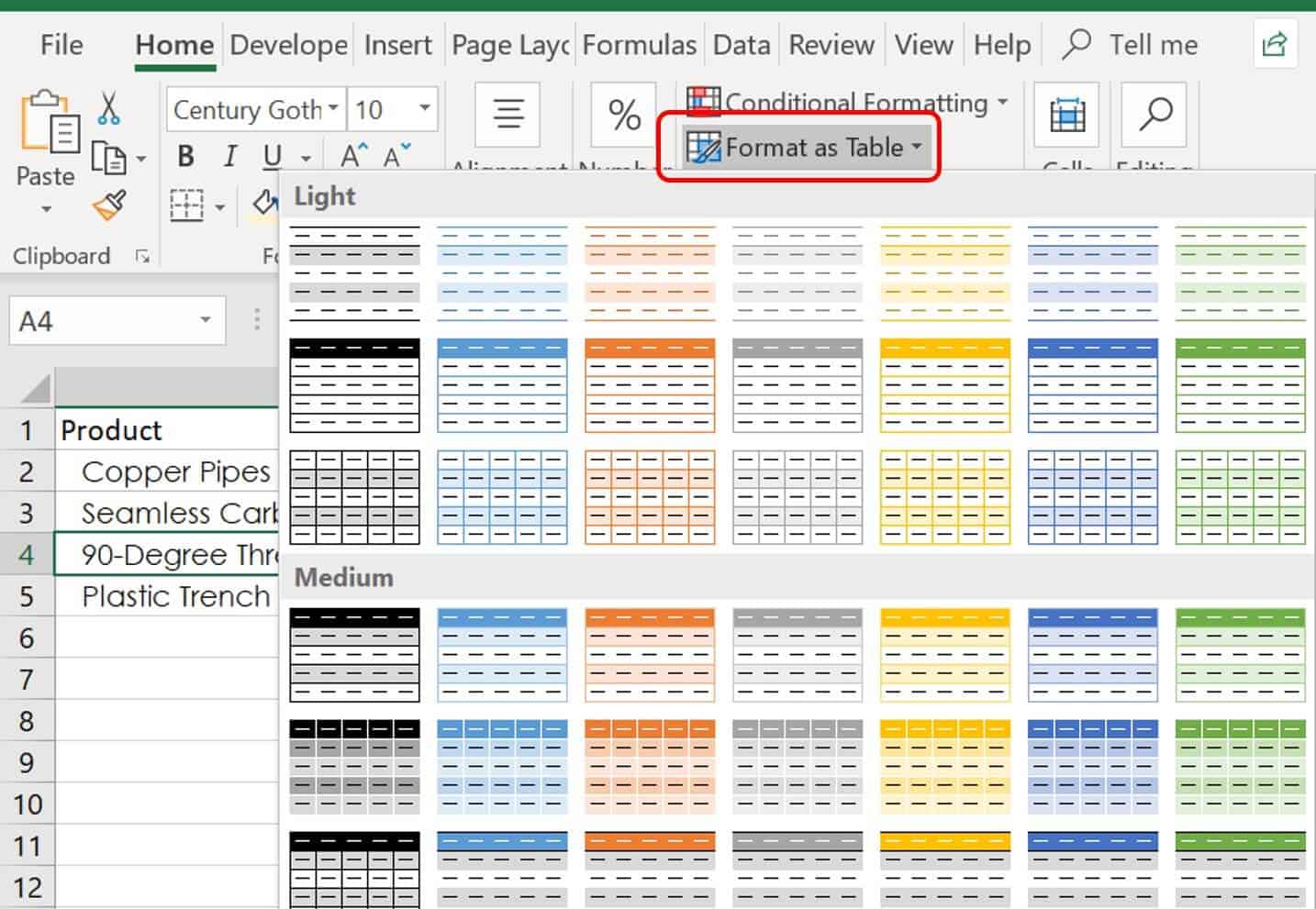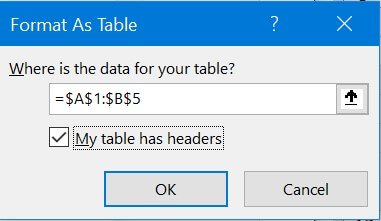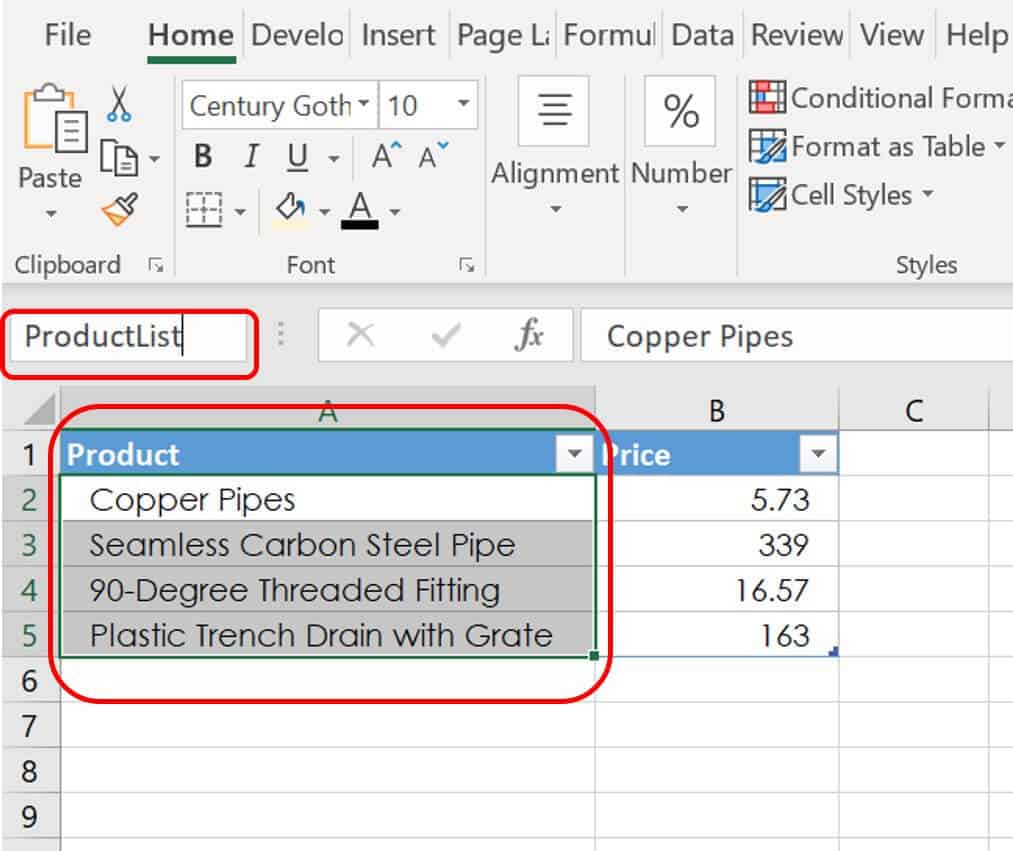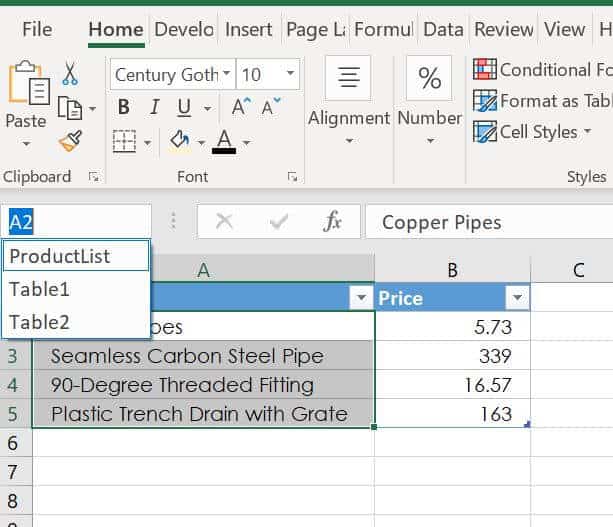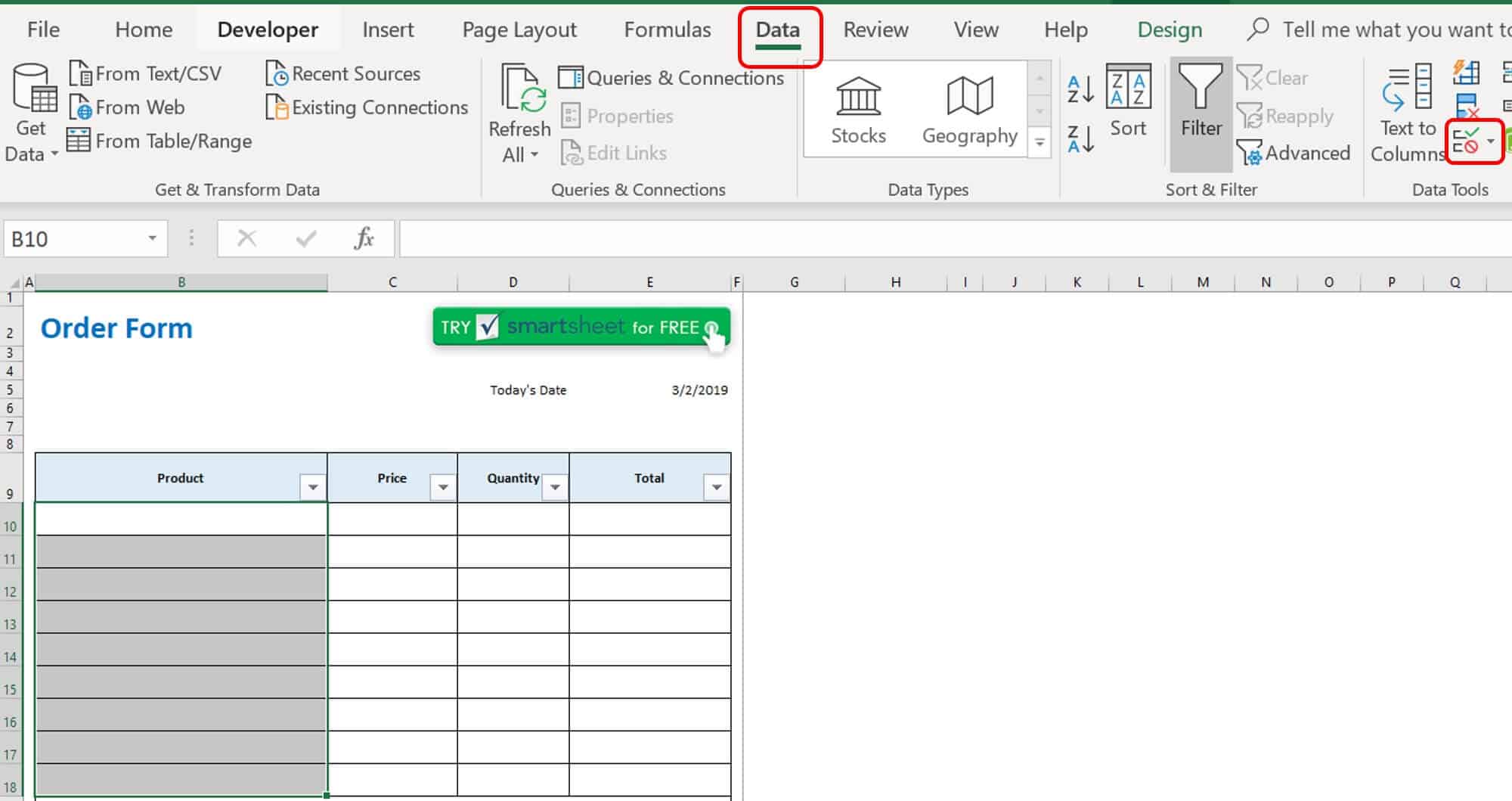What Is Sales Order Processing?
Sales order processing is the sequence of actions that a business follows to fulfill a customer purchase. Today, sales order processing is often aided by technology, which ensures that each touchpoint on the seller’s side — from billing to production and logistics — has the information needed to execute a customer order efficiently.
When a customer clicks “buy” on a website or phones in an order, the purchaser initiates a complex chain of communications that involves many of a company’s departments. Despite the complexity of this process and the volume of orders that a seller handles, customers expect their purchases to be at their doorsteps or warehouses quickly — and their goods usually are, thanks to sales order processing.
To understand efficient sales order processing, we need to back up and look at the sales order itself, its purpose, and how it relates to some other order documents.
Streamline Data Collection with Smartsheet Forms
Turn collected data into actionable insights instantly
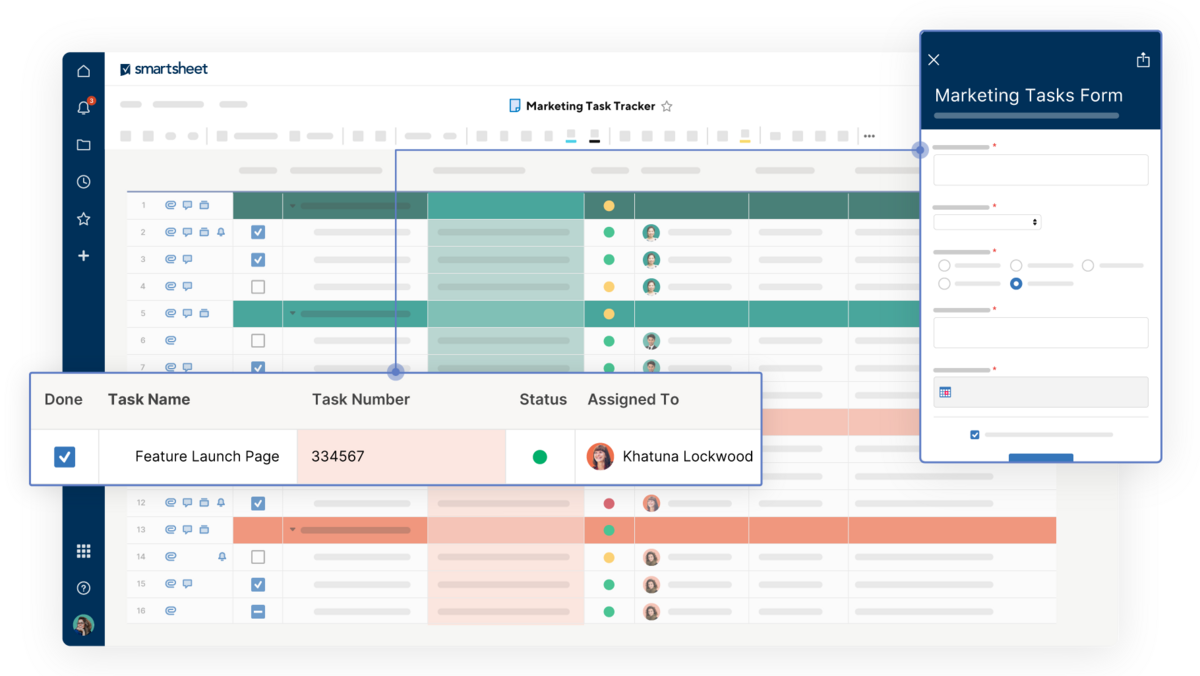
Smartsheet forms capture consistent, accurate data and feed it directly into an organized sheet, giving you instant visibility. With customizable branding, conditional logic, and mobile accessibility, Smartsheet forms not only simplify data gathering but also allow your team to take action right away—whether you're tracking requests, collecting information, or managing fieldwork.
What Is a Sales Order?
The sales order confirms the terms of a transaction between a buyer and seller. The seller generates the order, often in response to a purchase order. The seller may send this document to the customer or rely on it solely for internal use. The sales order details the quantity, price, delivery time frame, and more.
What Is the Difference Between a Sales Order and a Purchase Order?
The seller generates a sales order upon receiving a purchase order from the customer. While these terms sound very similar, they differ in terms of who generates them and their purpose.
- Purchase Order: The buyer issues a purchase order to the seller and details the type, quantity, quality, and other specifics of the desired goods or services. A purchase order is also referred to as a customer order.
- Sales Order: The seller issues the sales order and confirms the sale after the buyer accepts the seller’s price quotation.
Once you generate a sales order, the purchase is considered legally binding, and no further negotiation is allowed.
What Is the Difference Between an Invoice and a Sales Order?
The sales order confirms the details of the customer’s purchase, while the invoice acts as a bill, specifying money due and terms. The seller creates a sales order early in the purchase process, once both parties agree to a deal. An invoice comes later.
Depending on the terms, the buyer pays the invoice in one of a variety of ways: before the seller ships the goods, upon receipt, or within a certain amount of time after delivery, such as 30 days.
The finance or accounting department needs to track both sales orders and invoices and make sure they reconcile. In some enterprise resource planning (ERP) systems, you use sales orders to track stock, and you use invoices when stock-tracking is not necessary.
The invoice also serves as the customer’s proof of purchase and may be needed to document business expenses for tax purposes or to make a warranty or service claim if there is a problem with the items purchased.
What Is a Sales Order Acknowledgement?
A sales order acknowledgement is sometimes called a sales confirmation. This document communicates to a customer that the seller has received an order. The sales acknowledgement or confirmation is standard practice with online orders in which the seller’s system immediately triggers an email once an order enters said system and confirms to the buyer that everything is in order.
The sales order acknowledgement also often functions as a reminder to the buyer of what they ordered, and buyers frequently discover errors in an initial check of the order confirmation. Upon reviewing this form, the buyer may realize that he has entered the wrong size or quantity, so issuing an order acknowledgement can help catch mistakes early in the sales order process.
If you want to create your own acknowledgement form, it should contain various pieces of information: the seller’s and buyer’s names and addresses, the order number, the customer ID, the date of receipt of the order, the shipping details; the payment information, an itemized list of what the buyer is buying, the total amount due (with taxes), and any other terms of the order. There’s also a stamp or digital signature for authenticity.
Since a sales order acknowledgement contains information that’s already part of the sales order processing system, you can easily automate the creation of this document. If you want to use your own, download this sales order acknowledgement template that enables you to enter the product, quantity, price, customer details, and more information.
Download Sales Order Acknowledgement Template
Key Terms and Roles in Sales Order Processing
As we explore sales order processing, you’ll want to be familiar with some key terminology and roles:
- Electronic Data Interchange (EDI): This is a method for computer systems to exchange data in a standardized format and allows companies to exchange sales orders and other documents without human input.
- Quotations: A sales quote or a price quote is pricing that you provide to a prospective buyer, so they can gauge whether the purchase will fulfill their needs. Producing and presenting sales quotes are the responsibility of sales teams, but because accepted price quotes become purchase orders, sales processing teams need to be aware of them.
- Pro Forma Invoice: A pro forma invoice is preliminary. The seller sends the invoice before they ship or deliver goods.
- Stock Allocation: This is the process by which you decide how you will divide your inventory among your warehouses or other physical locations.
- Sales Returns: A sales return is merchandise that a customer has returned primarily due to an error or defect. The finance department records this as a debit to the sales returns account and as a credit to accounts receivable.
- Price Book: In some software, price books are sets of different prices for the same products. The prices can vary based on volume purchased, retail vs. wholesale, delivery region, promotions, and more.
- Sales Document Workspaces: In sales processing suites, sales document workspaces are areas where you can display data related to aspects of your sales order, including quotes and invoices.
- Order-to-Cash Cycle: This refers to how long it takes from the time a buyer places an order to when the seller receives payment.
- Procure-to Pay Cycle: This process mirrors the order-to-cash cycle. The former refers to the time it takes from when a buyer raises a procurement order to when the buyer completes the purchase by paying.
Key participants in sales order processing include customer service reps and an order desk or team. Key account sales staff, sales order administrators, sales order management specialists, and order fulfillment specialists also support the process. They help make sure that the company handles order inquiries correctly, that pricing and product availability are up to date, and that employees fill orders properly. Sales accounting is a specialized area of expertise, and some bodies, such as the Association of Accounting Technicians, offer sales order processing training as part of the certification process.
The Evolution of Sales Order Processing
Tying many operations together, sales order processing is the workflow behind what sellers hope is the seamless execution of a customer purchase.
Sales order processing was historically a manual operation that depended on a lot of paper. As organizations went digital, the act of automating sales order processing often lagged behind other operations, notably among business-to-business (B2B) sellers. Consumer-focused sellers, such as online retailers, have been at the forefront of using automated sales order processing to achieve greater efficiency. More sellers of all kinds are now embracing these techniques, although orders for very expensive and custom items with exacting specifications may still be processed manually.
Let’s look at how sales order processing transitioned from manual to digital for B2B sellers. Many organizations that used automated systems for handling certain types of structured data, such as finance and customer relationship management (CRM), continued to rely on a manual process for creating a new sales order. The former data system would generate quotes, orders, and invoices, and the latter handled customer information and sales history. However, frequently there was no system to automate the authorization and routing of new sales orders. At this stage, many companies would manually enter purchase orders as sales orders in their ERP systems.
But, this method is slow, leaves room for error, and has high administrative costs. An array of internal departments will have contact with an order. Finance departments, for instance, raise an invoice and production, both of which ensure that the goods are manufactured. Any manual checkpoints slow the process. Additional processing time becomes a competitive disadvantage. Customers have lots of options, and they want to buy from sellers who make the work quick and painless. Manual order processing can be frustrating for customers.
The first automated order processing solutions used optical character recognition (OCR) to extract information from paper forms and turn it into electronic data. Electronic data interchange systems also started filling in the gaps. Sales order processing applications automatically enter EDI orders, convert them into a human-readable format, and flag anything that needs to be checked by a service rep.
Cloud computing hastened the rise of fully automated sales order processing platforms, which integrate with other business solutions, such as ERP and CRM platforms.
What Is Sales Order Management?
Automated sales order processing has made it possible for companies to optimize sales order handling and has given rise to a function called sales order management, which broadly refers to the management of orders from inception to execution using a single system.
The Fundamentals of Sales Order Management
By using technology to make order processing more efficient, managers can see in real time what is happening at every stage of the order cycle and track key performance indicators (KPIs) on performance.
Sales order management has become more important as companies have gained insight into this information and started to view order processing costs as a variable that they can control. Previously, companies would simply lump in these costs with overhead.
Order management aggregates different internal data — everything from product details and availability to order processing status and expected delivery dates — to provide a comprehensive monitoring system for sales orders. The addition of more sales channels makes order management more critical.
Moreover, customers are becoming accustomed to having visibility into the progress of their order fulfillment, and sellers can only provide this visibility if they use integrated sales order processing and management systems.
With centralized order management comes increased ease of order control, monitoring, and modification across multiple sales channels. Order management strengthens an organization’s ability to handle fluctuations in demand, economic cycles, and changes in buyer tastes.
How Omni-Channel Shopping Changes Sales Order Processing
On top of the movement toward business process automation, another trend has reshaped sales order processing. The big shift toward e-commerce and shopping on mobile devices, especially for business-to-consumer (B2C) selling, makes sales order processing more difficult, therefore demanding better solutions.
These days, orders can come in person, over the phone, or via B2B, EDI systems, email, mail, fax, or online. What’s more, there are also a variety of different ways to pick up and return products.
For sellers, this phenomenon has sparked an omni-channel approach, which means an effort to make the customer’s experience the same — seamless and easy — no matter how they buy. While it makes sense that sellers would want all buyer interactions to be consistent and logical, beneath the surface, this trend has sometimes required massive changes for sellers. Frequently, they have had to tack e-commerce solutions onto legacy fulfillment processes for physical stores or catalogues and had to revamp systems to harmonize them.
For example, customers who prefer to order online would find it frustrating to discover that they could receive a purchase more quickly if they ordered by phone instead. From the seller’s side, this lag might occur because historically, companies have routed orders to a particular warehouse, entailing longer transit times for some customers, depending on their location. To embrace omni-channel shopping, sellers have had to optimize fulfillment equally for all channels.
In B2B transactions, omni-channel also means that buyers do not want to take extra steps to interface with sellers’ systems. If the buyer’s internal protocol is to generate a sales order, they do not want to spend additional time entering it on a seller’s website. So, sellers need to make sure that their systems can accept orders in all the forms in which buyers want to send them.
Offering more ordering avenues grants greater convenience to customers and can lead to a bigger customer base and more orders. But, with orders coming in so many different ways, sales order processing is becoming much more complex — and much more error prone. The different order streams can raise challenges to fulfilling customer purchases on time, in sequence, and correctly.
The Benefits of Automated Sales Order Processing
Sales order processing systems make it possible to manage orders from receipt to fulfilment using a single platform. This capability corresponds to orders from all channels: online, direct sales, and major accounts. Compared to manual sales order processing, automation offers several key benefits:
- Faster Processing: By removing paperwork and coordination, you can accelerate order processing. Customer service representatives and sales reps stand to benefit most. Some vendors claim that with automation service, reps can save up to 95 percent of their time and companies can reduce the overall time spent on order processing by 90 percent. Thus, automation frees them to focus on the aspects of customer service that require a human touch, make agents’ jobs more engaging, and allocate more time to high-value work. Sales order processing applications can extract critical data from email, paper, and faxed sales orders and enter it into your system.
- Cost Savings: With time savings come cost savings, since automation eliminates a lot of painstaking manual labor and duplication of effort. With a faster order-to-cash cycle, payments come in more quickly, making more capital available to the business. Solution providers estimate that automated sales order processing reduces transaction costs by 80 percent and can produce positive return on investment in as little as 30 days. One automation vendor estimates that manual order processing entails costs of $30 to $60 per order, while automated processing costs $1 to $3.
- Improved Accuracy: Minimizing or eliminating human involvement in sales order processing results in higher accuracy, because automation reduces the potential for error — from mistyped SKUs to shipping information. This means greater customer satisfaction and fewer returns. Barring a system failure, your staff will never miss an order. Some sales order processing systems can automatically extract information from purchase orders and generate sales orders without manual intervention. Smart systems can even use keyword detection to prioritize urgent or significant orders. A system only needs to log customer data once, because it can subsequently pull information as needed.
- Inventory Management: With automated sales order processing, your system will instantaneously allocate stock to fulfill an order. Being able to check global inventory in real time allows a seller to dispatch orders from the nearest point, which reduces both transit times and shipping costs. The system can spot product flaws faster, minimizing returns and order cancellations. Further upstream, both the quality and security of the supply chain benefit from real-time visibility. You also gain insights to optimize your suppliers and make contingency plans for any interruptions.
- Greater Agility: Sales order processing automation gives sellers greater visibility into the entire sales cycle. You can monitor order fulfilment cycle times and measure performance using a variety of data points. Stakeholders from sales to the C-suite have reliable, timely information for better decision making, such as balancing inventory levels with demand or spotting bottlenecks. Managers can be more nimble and responsive to changing conditions. Technology also enables sellers to create personalized discounts for certain customers, which offers a competitive advantage. You can more easily amend or correct an order, and real-time visibility into order status dramatically shortens the time needed to respond to customer queries.
- Happier Customers: We have mentioned how sales order processing automation gives you real-time information, so you can provide customers with updates on their orders as they progress. Faster order processing and personalized discounts also improve customer satisfaction, and many solutions have the potential for customer self-service. Buyers appreciate transparency. Fewer mistakes translate into fewer returns. In short, efficient and responsive order processing makes for a more enjoyable customer experience.
The Sales Order Processing Workflow
Automated sales order processing provides a workflow that moves customer purchases through every stage, from receipt to fulfillment, with limited manual intervention. This process applies except when you want to build in checkpoints for approval or monitoring. These systems centralize and digitalize information, minimizing the creation and handling of paper documents. The workflow ensures that each department progresses seamlessly through their part of the process.
Here are the main steps in the workflow:
- The life cycle of a sales order begins when a company receives a purchase order from a customer. The purchase order details what the customer wants and the price they were quoted for it. This document also lists their billing address as well as their delivery or service address. The purchase order contains the anticipated time of delivery and any other conditions relevant to the transaction.
- The purchase order then enters the processing workflow as a sales order. The sales order is generated either after manual input, by digital tools, such as EDI, email, or faxes, or by a fully automated sales order management system. The process will integrate with systems that check on product availability at the warehouse and verify pricing to ensure the sale is profitable for the seller. The sales order serves as a record of the transaction and details what the customer has paid for. This record enables the seller to deliver accurately and provides an auditable trail as the order moves through the selling organization.
- A transaction file representing the sales order can be imported into the finance or ERP system. Meanwhile, the system stores the order electronically, so it can move that order through the order delivery system. In some cases, a sales manager may need to approve the sales order. If so, the system will generate a notification requesting authorization. At this point, if the system authorizes the order, the customer may receive an order confirmation. They may also receive further notifications, as the order passes through fulfillment touchpoints.
- From here, the system sends the sales order to one of three places: to production (which will manufacture goods), to the warehouse (where the system will retrieve and ship goods), or to operations (which will carry out a service). The sales order record provides all the information these departments need without them having to generate additional paperwork.
- The finance department handles billing, calculates taxes, ensures the company receives payment, and permanently records the transaction. This process may integrate with the company’s ERP system. Regarding documents such as warranties, the system either electronically transfers them to the buyer or prints them. In these departments, the system can plug information from the centralized sales order file into simple functions like printing delivery labels and invoices.
- The system packs and verifies the order and coordinates shipping. The customer awaits scheduled delivery. Once the company fulfills the order, including any installation at the customer’s site if applicable, the process is complete.
Common Problems in Sales Order Processing
While mistakes are inevitable, the goal of effective sales order processing is to minimize them. So, watch for the following most common sources of error:
- Customers: Customers may make errors when entering information — they may select the wrong product, enter the wrong quantity, enter an incorrect address, or enter inaccurate billing information.
- Order Inquiry: When customers contact a customer service rep with product questions, a miscommunication may occur. Sometimes, customers don’t convey their needs clearly or accurately. At other times, reps may not ask the right questions or may lack sufficient product knowledge. In both cases, the customer ends up with the wrong product.
- Order Entry: Errors can easily arise when reps have to manually convert purchase orders into sales orders. When reps misplace purchase orders and fail to enter them as sales orders, for instance, data entry errors — like misspelled names, mistyped addresses, incorrect product codes, and mismatched product specifications — slip through the cracks. According to one estimate, the cost of fixing one mis-shipment is $42, so mistakes quickly become costly.
- Product Data Inconsistency: If you don’t fully integrate your sales channels, product descriptions, classifications, hierarchies, and identifiers can be inconsistent across your website, catalogue, and physical location. A strong sales order processing system will create a central master repository that maintains a single consistent source of data.
- Fulfillment: Even when a sales order is correct, the order fulfillment center can make a mistake in filling it. In high-volume physical goods centers, orders are “picked and packed.” Employees or machines locate items in a warehouse, pick them off the shelves, group them into orders, and then pack them for shipping. Picking problems include selecting the wrong product or choosing a product with an identical code but different specifications. Packing problems include missing products and incomplete orders as well as poor packing, which can result in the damage of products during transit. Further problems arise when you allow staff to enter orders when an item is out of stock. You can avoid this issue by building in real-time inventory updates and low-stock notifications at the point of order.
- Shipping: Some errors, such as late or damaged deliveries, may be the fault of shipping companies — unfortunately, these vendors occupy the phase of order fulfilment over which sellers have the least control. Still, other errors take place before products even leave your facility. These include choosing the wrong shipping method or speed. These mistakes can cause issues such as poor handling that result in damage, late delivery, or excessive cost.
- Quality: Product problems come in a variety of forms. Quality issues include products that do not perform according to advertised specifications and products that fail after a short time — both circumstances lead to returns and mandate a comprehensive design and quality control review. Sometimes, a product may perform as promised, but fail to solve the customer’s problem in the way that they expected. Moreover, inconsistent manufacturing that leads to defective products causes further challenges.
- Weak Systems: These often stem from relying on manual methods or weak automated systems. With a weak system in place, staff may miss communications or purchase orders or lag in reconciling customer changes with orders already in progress. You can address these problems by making sure a sales order processing system has visibility into all aspects of fulfillment and sends early alerts when conditions, such as low inventory, trigger delays.
- Finance Issues: Vendor billing and payments are common sources of problems. As a result of these issues, overcharges or duplicate invoicing can arise, but a sales order processing system can handle the cross-checks that put a stop to these errors.
Do You Need an Automated Sales Order Processing System?
Because new technology is often a significant investment, you will want to consider carefully whether it’s worthwhile. Here are the signs that you would benefit from automating sales order processing:
- Your Organization Spends Too Much Time Searching for Information: If you can’t gain 24/7 access to sales orders from one centralized location, customer service reps (and everyone else) waste time chasing down order details and status.
- You Print Labels and Invoices and Provide Customer Updates Manually: Because these processes are frequent and repeatable, they’re some of the easiest features to automate with a sales order processing system.
- Customers Are Getting Wrong or Defective Items and Complaining about Delays and Billing Issues: These are signs that your volume has outgrown your current methods. You can’t afford to lose customers to ineffective, inefficient processes.
- Your Cash Flow Management Is Struggling Because of Long Order Fulfilment Cycles: As we discussed earlier, shortening the cycle means that cash flow can become more frequent and predictable.
- Your Inventory Reports Are Inaccurate or You Have Trouble Reconciling Inventory with Demand: Sales order processing can help you coordinate inventory and product demand variability. Using an automated application also improves inventory-tracking and the identification of items based on strong or lagging sales.
Templates and Examples for Sales Order Forms
If your company is small, automated sales order processing may be overkill. As long as your order volume stays low and your product selection remains limited, you can get by with standardized forms.
Ideally, you will want a form that is editable, customizable, and printable. We’ve created a sales order template for you to download. Organized around physical goods, this template has fields for you to record details on the buyer, seller, product, quantities, price, and more.
Download Sales Order Template - Excel
You can also find generic forms from office supply houses. Check to be sure that they are formatted to accommodate important information:
- Seller Information: Sales order number, product identifying codes, company name, address, phone, customer number, salesperson, and approver (if required)
- Buyer Information: Name, address, contact information, purchase order number, and approval
- Transaction Information: Product name, quantity, unit price, extended price, subtotal, date ordered, date of delivery, shipping method, tax, delivery charges, and terms, including the method of payment and whether the balance is due or a deposit or partial payment is required
How to Make Your Own Sales Order Form in Excel
You may ultimately prefer to make your own sales order form. Follow these step-by-step instructions to build an order form in Excel.
1. Create the Workbook: Open Excel and create a new workbook. Double click on Sheet1 and name it Order Form. Next, click the + on the tab next to Sheet1 to open Sheet2. Double-click on Sheet2 and name it Products.
2. Build the List of Products or Services: Create a lookup table for the products and prices.
-
Create the List:
- Click on the Products worksheet and name cell A1 Product and cell B1 Price.
- Enter the products and their prices.
-
Format as a Table:
- Click any cell in the list of products. Click the Home tab in the Excel ribbon.
- Click Format as Table and select a table style.
- Verify the range on the products table. In this example, the range is $A$1:$B$5. The “$” before each letter and number ensures that Excel anchors your table selection and does not move it relative to the position of other cells using the data.
- Check the box My table has headers and click OK.
-
Name the List of Products:
- Select the cells for your products (not the Product header) in column A. In this example, cells A2:A5 are selected.
- Enter a one-word title (in this example, it’s ProductList) in the bar above column A. The rules for naming in Excel are specific: The first character must be a letter, underscore, or backslash; the remaining characters can be letters, numbers, periods, and underscores. Names should NOT have space characters, look like cell addresses (such as A1 or B$23), be C, c, R, r (these are shortcut selections), or case sensitive (for example, Excel recognizes PRODUCT and product as the same).
- Hit Enter on your keyboard.
- When you select ProductList from the dropdown list above column A, Excel automatically highlights the cells in that list.
3. Name the Entire Table: Select the cells for your table (without the headers) in columns A and B. In this example, cells A2:B5 are selected.
- Enter a one-word title (in this example, it’s ProductTable) in the bar above column A.
4. Begin the Order Form: Click on the Order Form tab and enter the title Order Form in cell B2. Format the font and size using the dropdown menus in the Home tab. Then, do the following:
- Set column A to a width of 1.00.
- Type =TODAY() in cell E2 to provide the current date.
- Right-click on the cell E2, and click Format Cells. (Our example uses the Month-Day-Year format.)
- In cells B9 to E9, type in the column headings Product, Price, Quantity, and Total, respectively. Set the formats for cells in these columns to General, Accounting, Number, and Accounting, respectively.
- Select cells B9 to E18 and click the Borders icon in the Home tab ribbon. Then, click All Borders.
- Decrease the height and width of surrounding columns and rows for form appeal. In this example, the height of rows 1, 3, and 8 are reduced.
5. Build Dropdowns for Products: Create dropdown lists on the Order Form sheet to easily enter a product.
- Select cells B10:B18 on the Order Form and click Data from the menu.
- Click Data Validation.
- On the Allow dropdown menu, select List. Click in the Source field, enter =ProductList, and click OK. This step restricts the entries (and the way they are spelled) to match the products list you have already built.
6. Create the Price Lookup: Enter the following formula in cell C10 to fetch the product price:
=IF(B10="","",VLOOKUP(B10,ProductTable,2,FALSE))
Hit Enter on your keyboard.
This formula uses the functions VLOOKUP and IF. Breaking this formula down:
- IF looks at the product cell, and if that cell is blank, it returns an empty string "", so the price cell appears empty.
- VLOOKUP searches for the product in the Product Table (ProductTable).
- If the product is there, the formula returns the exact price (FALSE), which is in the second column (2).
Copy cell C10 and paste it down through the rest of column C. This will ensure that each cell in column C looks back at the preceding cell in Column B to compare against the product table.
To test this formula, select a product from the dropdown list to enter in cell B10. Two conditions should hold true:
- B10 will only allow a product from the product list to load into the cell.
- The price should automatically show up in cell C10.
7. Generate the Total for the Row: In cell E10, enter the following formula:
=IF(C10="","",C10*D10)
Hit Enter on your keyboard.
This formula uses the IF and simple multiplication functions:
- IF looks at the price cell, and if that cell is blank, it returns an empty string "", so the total cell appears empty. If there is something in the price cell but nothing in the quantity cell, the total cell has $-. To complete the row, the customer would enter the quantity.
- The simple multiplication is between the price and the quantity.
Copy cell E10 and paste the formula through cells E11:E18.
To check this formula, enter a quantity of the product listed in cell B10. The total for that product and quantity should be calculated in the cell.
8. Totaling the Order: Use the SUM function to total the relevant rows in the Order Form. For example, you would want to know the total quantity of products ordered and the total cost. On the Order Form worksheet, enter the following formula in cell D19:
=SUM(D10:D18)
Hit Enter on your keyboard.
This formula totals the quantity cells. Copy cell D19 and paste it in cell E19 for the total cost of the order form.
9. Add Optional Customer List: If you want, you can include a sheet with customer information, using the skills you learned in this section. When you choose a customer name on the Order Form, the details will automatically populate.
-
Create the Customer List:
- Add another sheet, and name it Customers.
- In row 1 on the Customers worksheet, create the following headings: Full Name, Address, City, State, Zip.
- In the next rows, add your customers.
- To give the list a name, select a cell and from the Home tab, select Format as Table.
- Select the style and select Enter on your keyboard.
- Select the first column (Full Name) in the table without the header (A1), and type CustomerList into the box above column A to name it.
- Select the whole table without headers (row 1), and name it CustomerTable in the box above column A.
In the Order Form worksheet, create a space to enter the customer name by entering Ship To: in cell B4. Select cell B5, click Data Validation from the Data tab, and in the pop-up box under Allow, select List. In the source box on the pop-up, type =CustomerList.
This restricts the name of the customer entered in cell B5 to what is listed on the CustomerList worksheet.
- Place a border around cells B5:B7.
- In cell B6, enter the following formula:
=IF(B5="","",VLOOKUP(B5,CustomerTable,2,FALSE))
- In cell B7, enter this formula to look up the city, state, and zip code:
=IF(B5="","",VLOOKUP(B5,CustomerTable,3,FALSE)&", " &VLOOKUP(B5,CustomerTable,4,FALSE)&" " &VLOOKUP(B5,CustomerTable,5,FALSE))
To check this formula, enter a customer name from the dropdown menu in cell B5. Cells B6 and B7 should automatically update to reflect the address, city, state, and zip.
How to Choose a Sales Order Processing System
If you have decided to upgrade to automated sales order processing, you will need to evaluate your needs and potential solutions carefully, since any change will affect the revenue-generating heart of your organization.
Of course, a sales order processing solution needs to handle sales orders, but most systems will automate multiple business processes and allow for inter-departmental collaboration on a single platform. You may want a solution that links to your sales technology.
For example, in addition to the standard approval of sales orders, an automated system may allow you to assign a source of supply, change labor resources for service items, and create projects out of work you sell to customers directly from their sales orders. Sales order applications integrate with the accounting modules of finance and ERP systems.
An ideal solution will also integrate with existing business applications — such as ERP systems — at little or no additional cost. However, it’s ideal that your sales order processing system maintain a distinct web-hosted workflow that is remotely accessible, so tasks like authorizing sales orders are not delayed if a sales manager is out of the office. For these reasons, cloud or web-based sales order processing solutions are growing in popularity.
Depending on the size and complexity of a selling business, here are some of the other features a sales processing system might include:
- Point-of-Sale System (POS) with Order Management Features: This feature allows you to source products more effectively by gaining real-time visibility into inventory.
- Integration with CRM: This allows the order management system to access order history and buyer attributes and even create priority-based tickets.
- Integration with Project Portfolio Management (PPM) Systems: This feature enables you to manage product delivery like a project.
- Integration with Supply Chain Management (SCM) Systems: This type of integration makes it possible to reconcile supply upstream with customer demand.
- Other Third-Party Integrations with Applications Your Staff Already Uses: This capability reduces the learning curve.
- Artificial Intelligence (AI): AI enables solutions to learn from your order flows, for example, when exceptions to your standard processes occur. These applications will start to apply your remedies automatically, minimizing the need for manual intervention.
Making the Case for Automated Sales Order Processing
If you are considering purchasing a sales order processing solution, you will need to build a business case for it. The argument in favor of an automated sales order processing system rests on the benefits we discussed earlier, namely faster processing, fewer mistakes, and an accelerated order-to-cash cycle.
The easiest way to get important stakeholders on board is first to document the current system — or, to be specific, to document what the current system is getting wrong. Persistent errors, especially errors of a specific type, can spotlight the need for an automated system. Be sure to calculate the costs of mistakes, especially in the case of orders that need to be returned or replaced. An automated system reduces avoidable mistakes and lowers the related costs.
A more detailed method of documenting the current system is to map it in a flowchart, complete with the durations of each stage and the numbers of items or orders at each stage, so you can identify bottlenecks. Manual touchpoints tend to be magnets for bottlenecking, and you can usually eliminate them.
Set goals for automation, such as a specific decrease in labor costs or returns. Ask vendors for case studies of organizations that fit your profile and have documented results.
As you build your case, you will want to appeal to every department, and different reasons will be most persuasive for each. For some teams, like customer service reps, manual sales order processing is a huge drain on their time. IT departments may worry about not having enough resources to support a new system, but you can point out that the solution will automate the handling of EDI orders, a frequent source of IT headaches.
For the C-suite, start by enumerating tangible benefits, such as costs, error numbers, returns, order-to-cash cycle durations, and returns on investment. After articulating these positive points to upper management, you can work your way toward the less tangible benefits, like customer service reps having more time to spend actually serving customers. Other more conceptual benefits include freeing IT from having to figure out fixes for EDI purchase orders and creating value, in the form of analytics and KPIs, by having more insight into the business.
Ultimately, you want to underscore that the end result of improved sales order processing is customer satisfaction. And who doesn’t want happier customers?
Improve Sales Order Processing with Smartsheet for Sales
Empower your people to go above and beyond with a flexible platform designed to match the needs of your team — and adapt as those needs change.
The Smartsheet platform makes it easy to plan, capture, manage, and report on work from anywhere, helping your team be more effective and get more done. Report on key metrics and get real-time visibility into work as it happens with roll-up reports, dashboards, and automated workflows built to keep your team connected and informed.
When teams have clarity into the work getting done, there’s no telling how much more they can accomplish in the same amount of time. Try Smartsheet for free, today.