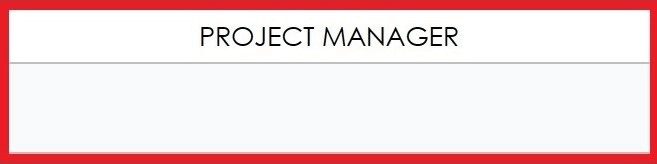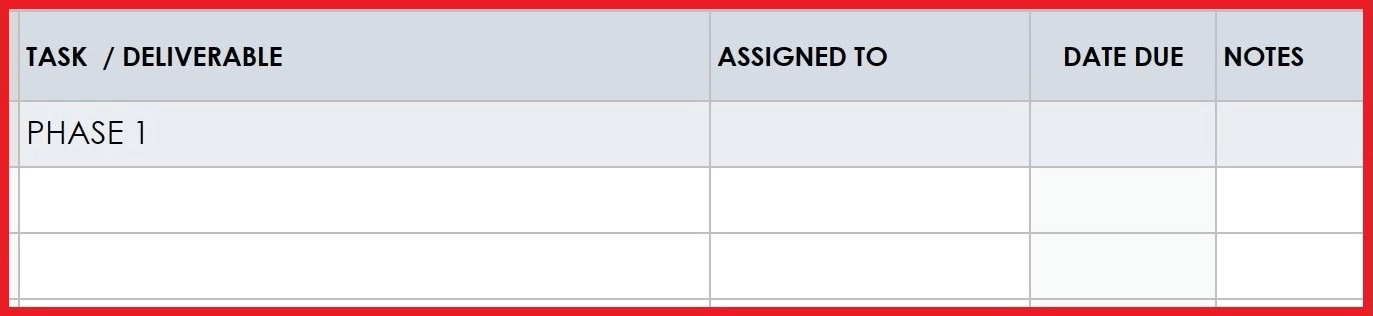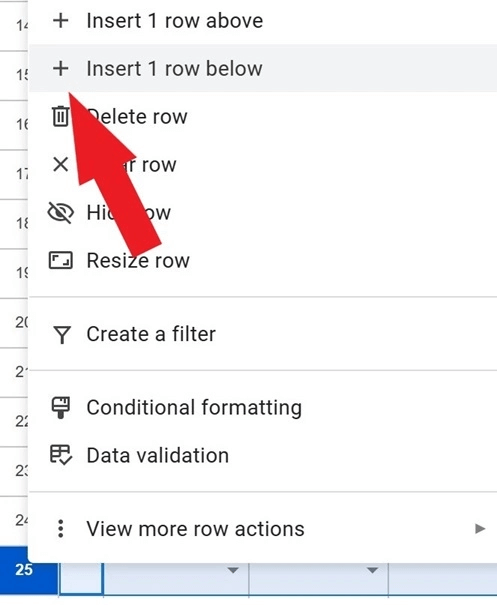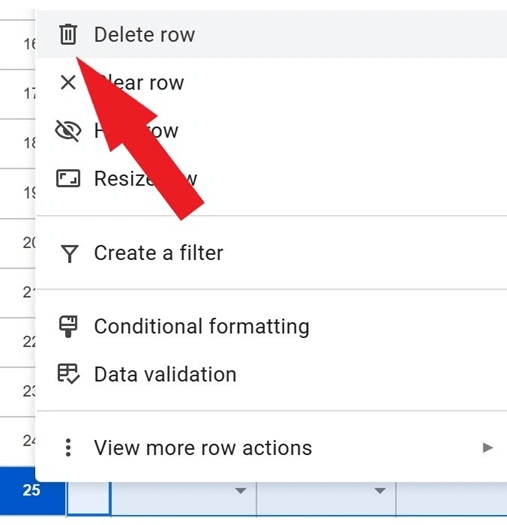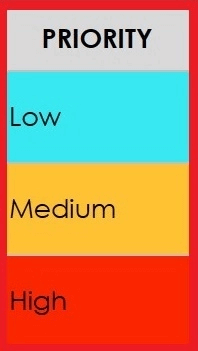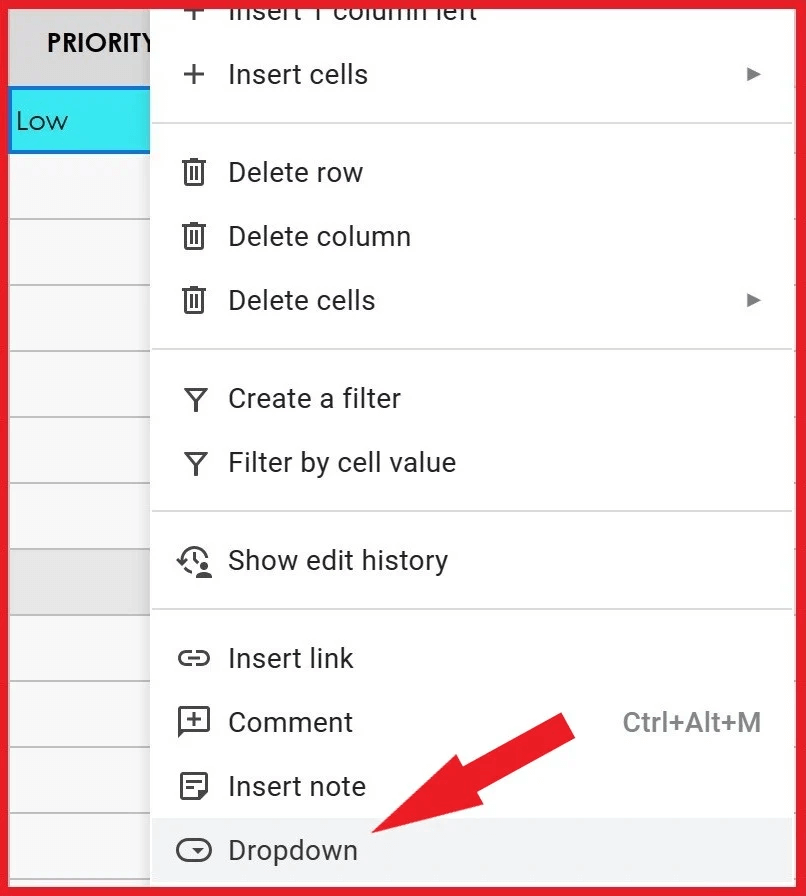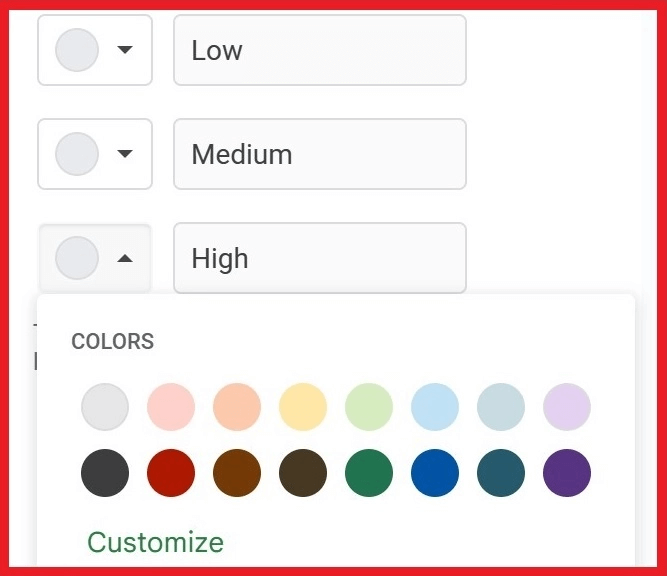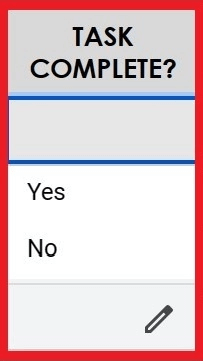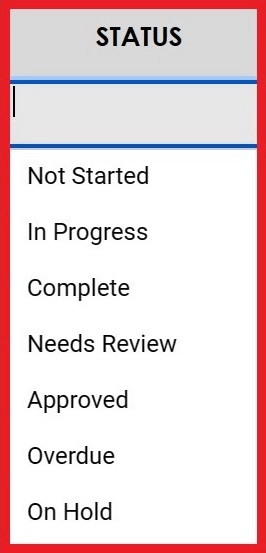Google Sheets Checklist Template
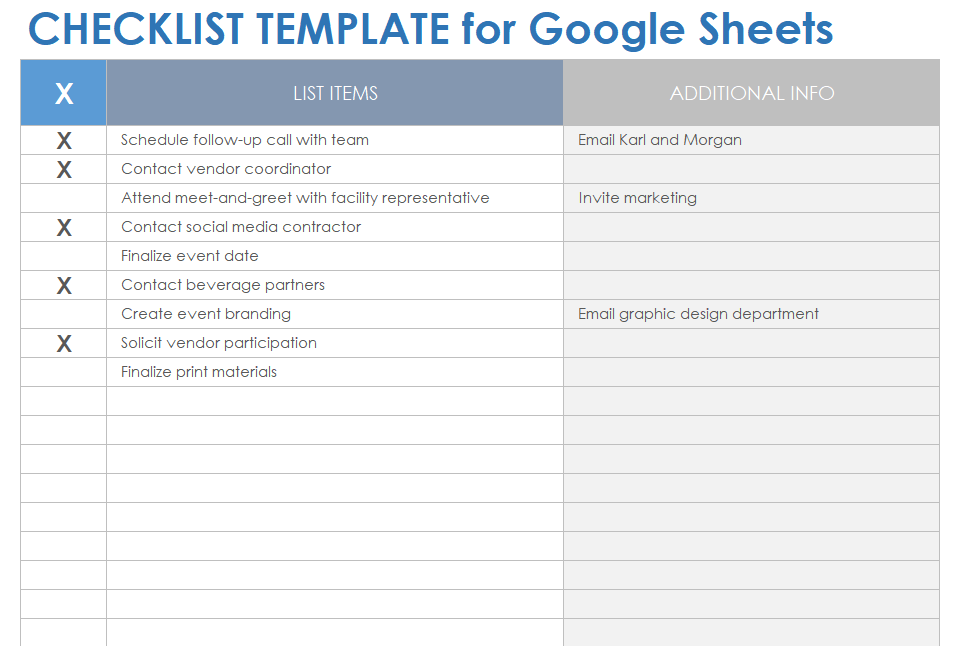
Download the Checklist Template for Google Sheets
Prioritize and list tasks and other checklist items with this simple three-column template. The checkmark column allows you to mark tasks as you complete them. This editable template helps ensure that you check all completed list items without missing anything.
Manage and mark completed tasks and items for a variety of uses with this collection of free Google Docs checklist templates.
Google Sheets Daily Checklist Template
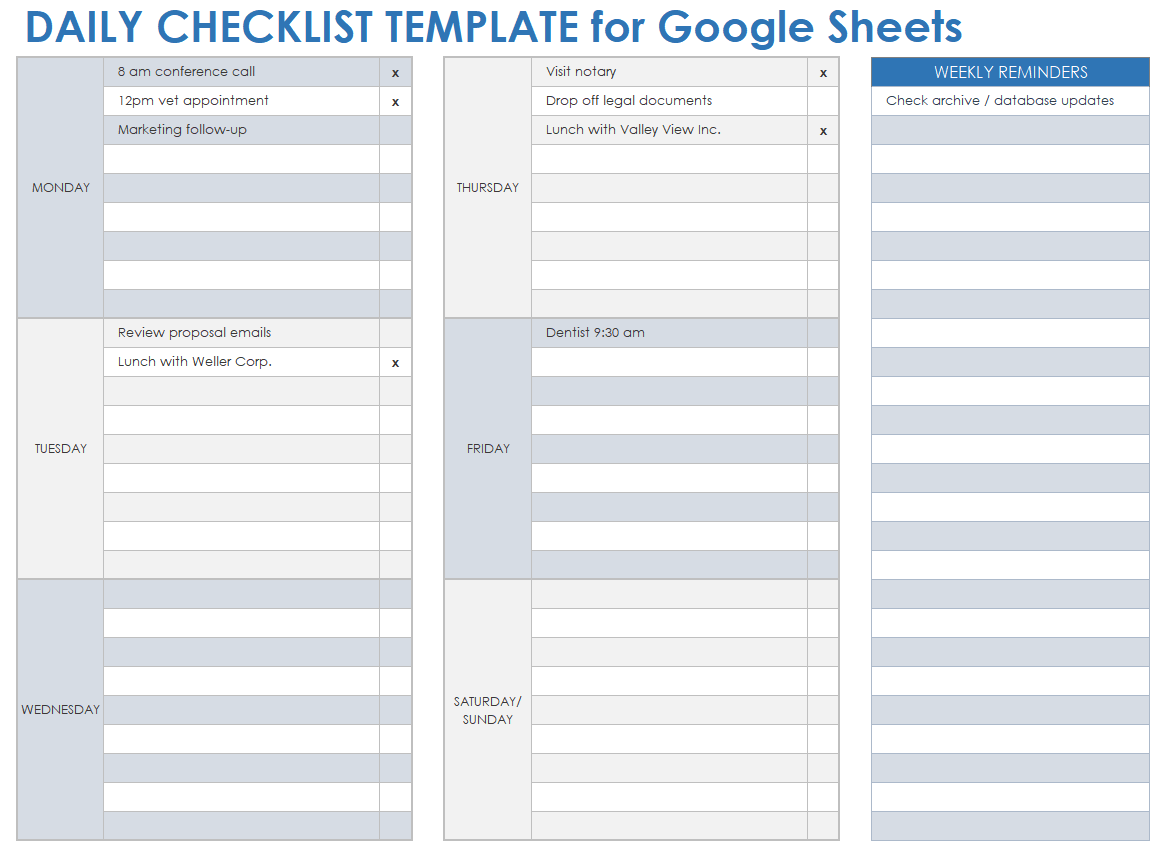
Download the Daily Checklist Template for Google Sheets
Manage and track daily tasks for a seven-day week with this checklist template. The spreadsheet format allows you to mark items as complete in the checkmark column. This daily checklist template also features a reminder column for notes and additional details to help with daily task planning.
Check out this collection of free Google Docs and spreadsheet templates to find editable templates for project management, balance sheets, invoices, and more.
Google Sheets Project Checklist Template
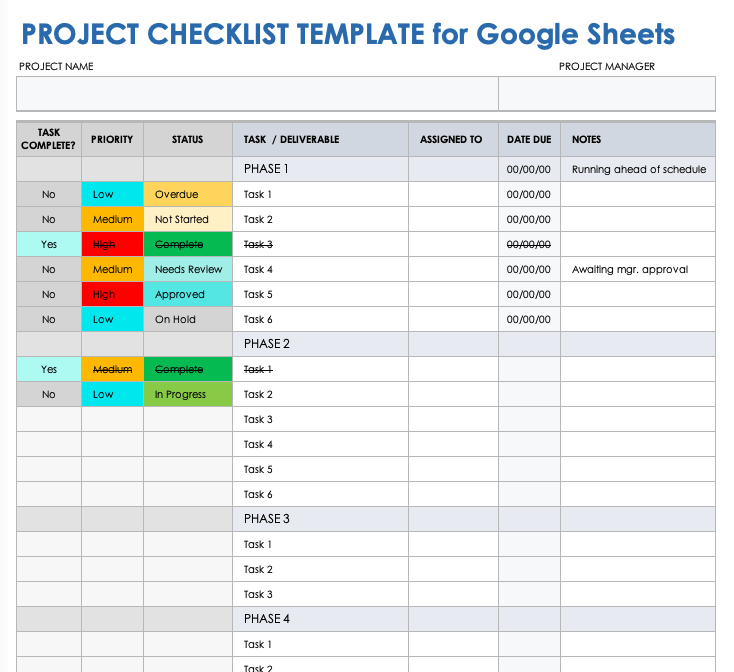
Download the Project Checklist Template for Google Sheets
This project checklist template allows users to list, assign, and manage essential tasks for each phase of a project. Track more details in the Priority and Status columns as you mark completed items. The strike-through feature for completed project tasks includes the task description and due date. This all-inclusive checklist template will help you visualize, track, and update your project's progress.
Manage your project from planning to assessment and standardize project practices with this collection of free Google Sheets project management templates.
Google Sheets Inventory Checklist Template

Download the Inventory Checklist Template for Google Sheets
This editable checklist template includes columns for listing each inventory item's number, name, manufacturer, and description. This spreadsheet template calculates the inventory value for items based on cost and quantity to help you manage your budget. This easy-to-use inventory checklist template details reorder levels, quantities, and scheduling for items.
To manage and track a variety of inventory types in a comprehensive spreadsheet, check out this collection of free Google Sheets inventory templates.
Google Sheets Printable Cleaning Checklist Template
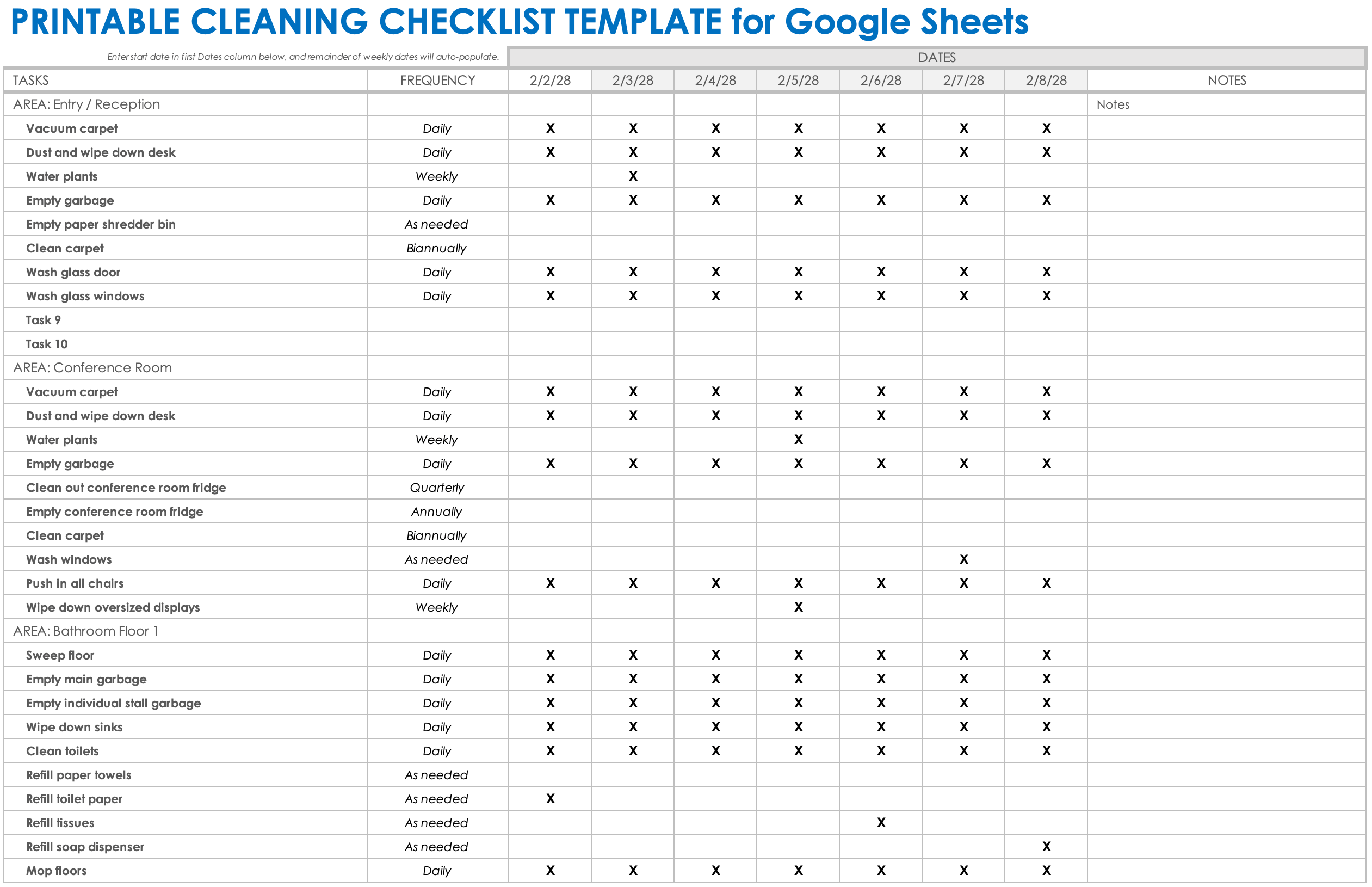
Download the Printable Cleaning Checklist Template for Google Sheets
Make sure that all cleaning is on schedule with this checklist template. You can customize the area and frequency for each task in a convenient spreadsheet. Use the dated check mark columns to detail, manage, and track your cleaning schedule. The template formatting makes it easy to print and track cleaning to-dos by hand.
Check out this collection of free task and checklist templates for a variety of business and personal needs.
Google Sheets Moving Checklist Template
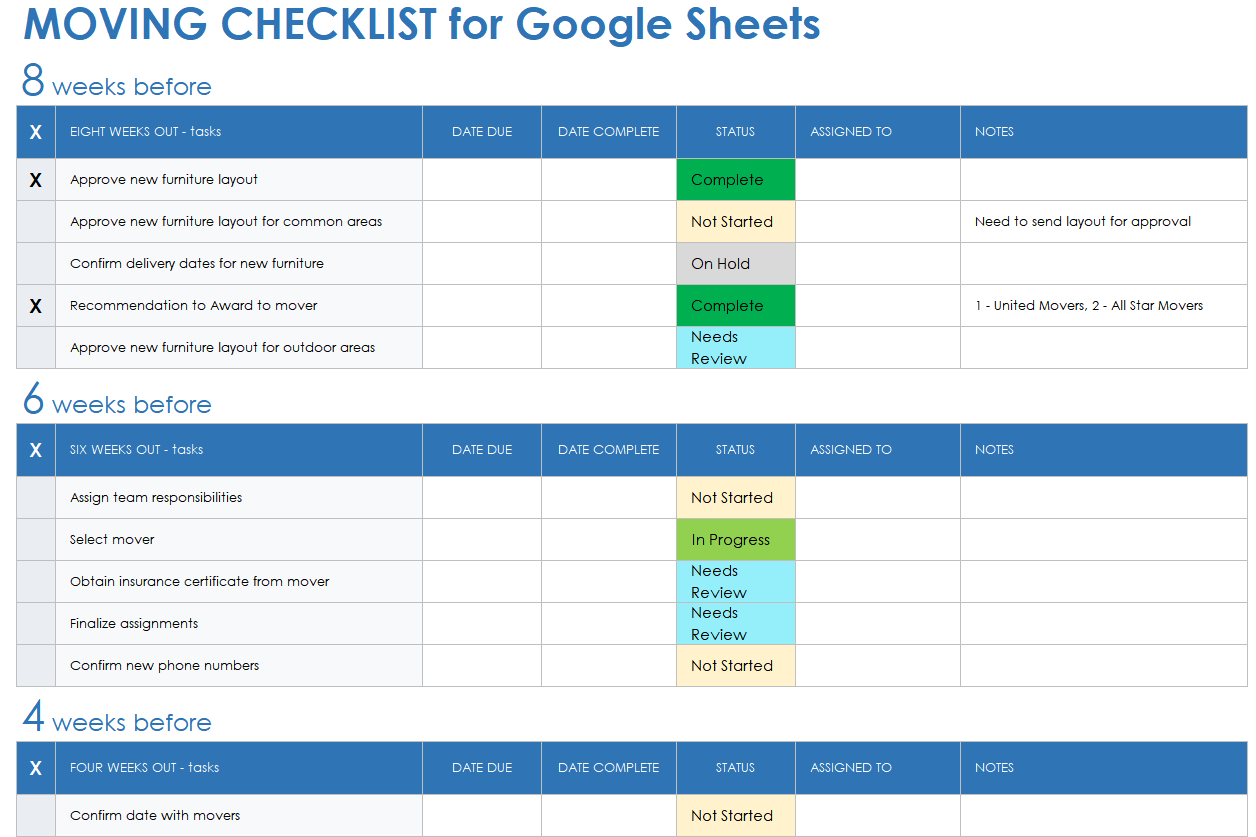
Download the Moving Checklist Template for Google Sheets
This checklist template helps you plan your move by breaking down the process into manageable steps, from getting mover estimates to updating your new address for your bank and insurance. This template presents a detailed moving schedule starting two months prior to moving day and extending beyond. Mark the moving tasks as you complete them in this spreadsheet template to stay organized and on schedule.
How to Create a Project Checklist in Google Sheets
Use an existing template to create a project checklist in Google Sheets. Enter your project tasks, their personnel assignments, and due dates. You can add a project phase or change the task priority color-coding to customize the template. Prioritize, provide status updates, and mark tasks and deliverables as completed in a Google Sheets project checklist.
A project checklist reduces errors, increases efficiency, and helps ensure that no project tasks are missed or repeated. Follow these step-by-step instructions to create a project checklist using a Google Sheets template.
- Make a Copy of the Google Sheets Project Checklist Template
Click the Google Sheets project checklist template link to open it. Then click File and select Make a Copy in the drop-down menu to add the template to your Google Drive. Rename the template with your project title, choose the folder to save it, and click Make a Copy. - Enter the Project and Project Manager Names
Click the cell under Project Name and enter the project name.
- Click the cell under Project Manager and enter the name.
- Enter the Project Tasks, Assignments, Due Dates, and Notes
Click the cells under Task / Deliverable and enter the project tasks. In the Assigned To column, fill in the names for project task assignments. Enter the due dates in the Due Date column. Use the Notes column for additional project task information.
- Add a Project Phase
If your project requires a fifth phase, you can customize this template and add it. Click and drag your mouse over the section for one of the phases until the entire area is highlighted. Copy this section using Ctrl+C.
- Click where you want to place your fifth phase. Paste the phase section using Ctrl+V. Update the phase number in the E column to Phase 5.
- Add or Subtract Tasks
Customize this template by adding or subtracting project tasks. To add a task, right-click on the first column on the left side and insert a row.
- To remove a task, right-click on the first column to delete a task row.
- Select the Project Task Priorities
Prioritize the project tasks by selecting Low, Medium, or High in the Priority drop-down list.
- Update the Priority Color-Coding
You can change the priority colors by selecting Low, Medium, or High in a Priority cell. Next, right-click and select Dropdown from the menu.
- Customize the colors for each priority in the Data Validation Rules sidebar. Apply the changes to all priority instances after clicking Done to save your changes. You can also change the Task Complete and Status option colors using these steps.
- Enter the Task Completion Statuses
Click the Task Complete drop-down cell to answer yes or no for completed project tasks. The template will automatically strike through the priority, status, task, assignment, and due date for completed project tasks.
- Specify the Project Task Status
Click the Status drop-down menu and select the specific status for incomplete project tasks. Select Complete for project tasks you’ve finished.
Take Control of Your Tasks with Real-Time Work Management in Smartsheet
Empower your people to go above and beyond with a flexible platform designed to match the needs of your team — and adapt as those needs change.
The Smartsheet platform makes it easy to plan, capture, manage, and report on work from anywhere, helping your team be more effective and get more done. Report on key metrics and get real-time visibility into work as it happens with roll-up reports, dashboards, and automated workflows built to keep your team connected and informed.
When teams have clarity into the work getting done, there’s no telling how much more they can accomplish in the same amount of time. Try Smartsheet for free, today.