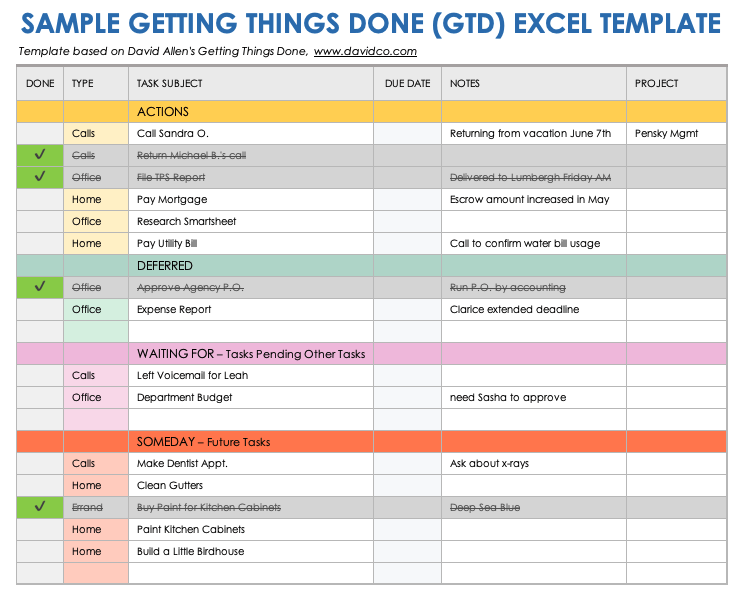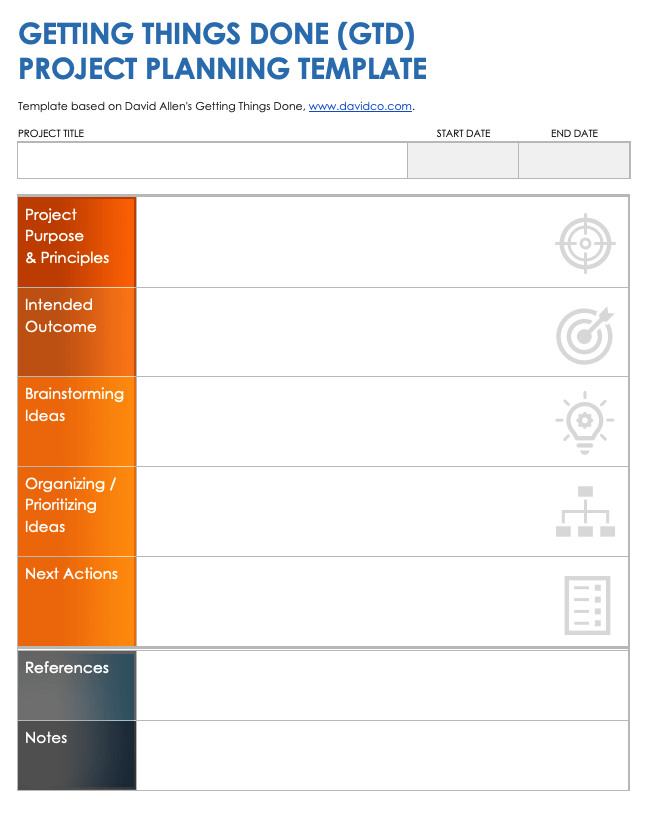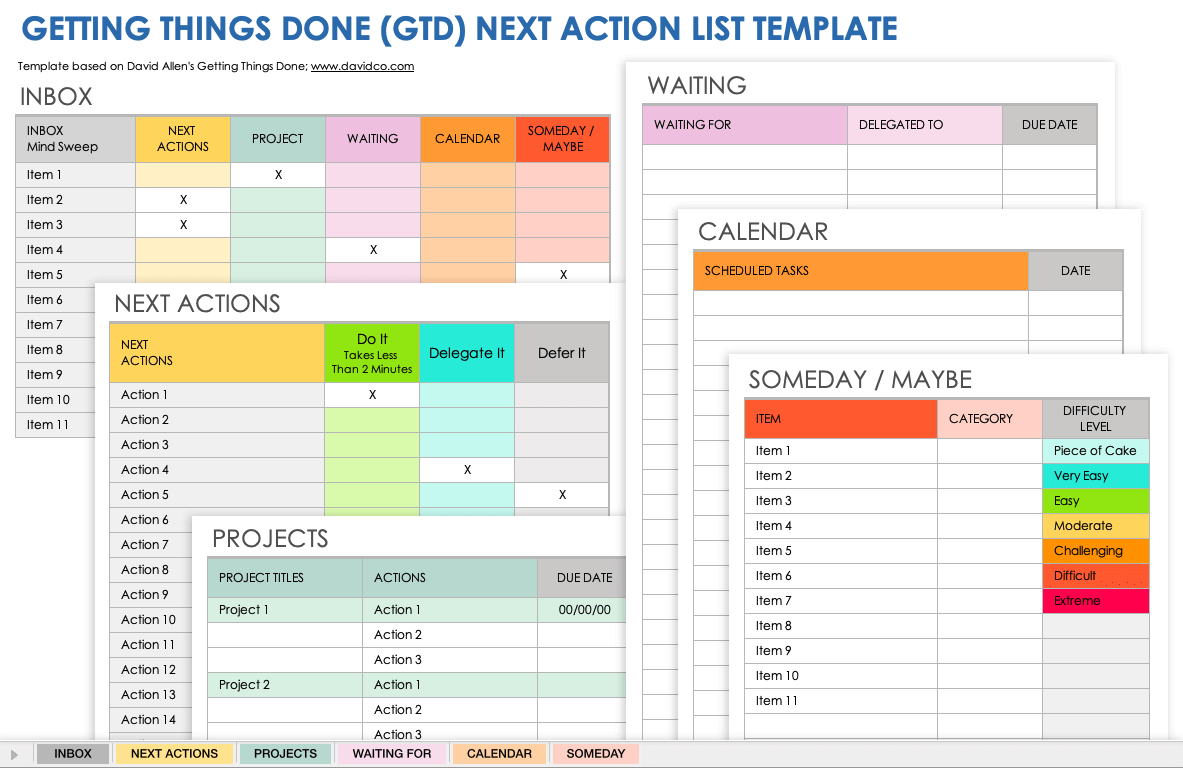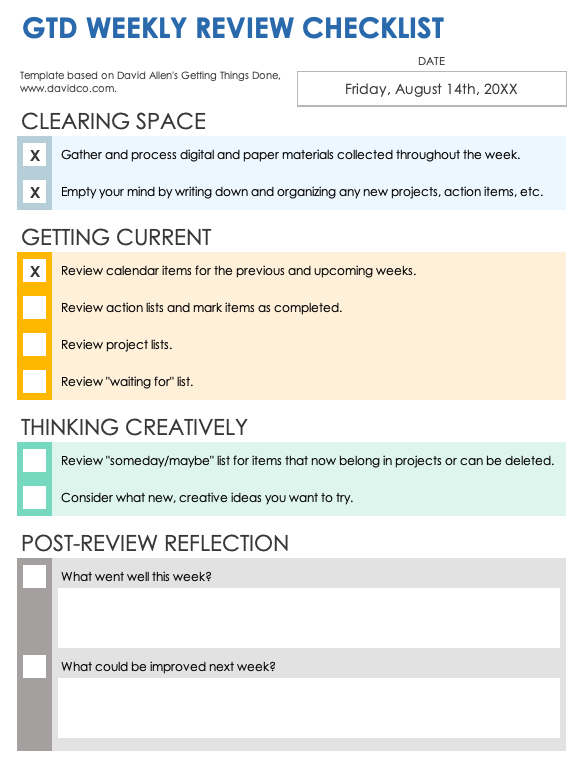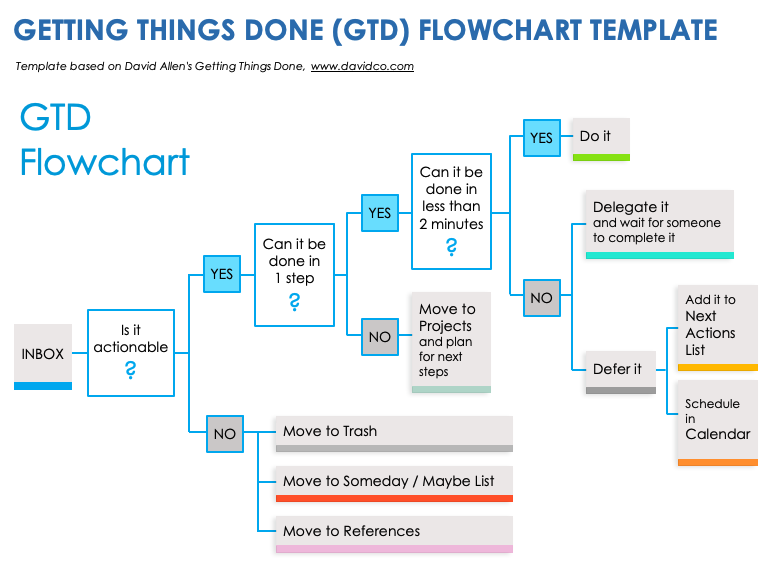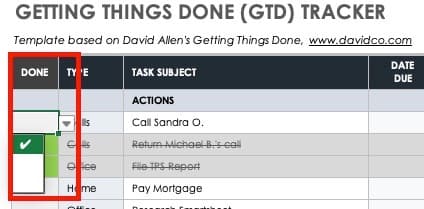Getting Things Done (GTD) Template for Excel
Download the Sample Getting Things Done (GTD) Template for Excel
Download the Blank Getting Things Done (GTD) Template for Excel
This template is available with sample text or as a blank Excel spreadsheet template that is ready to use. The template displays multiple lists on a single sheet to allow for high-level visibility and efficiency. The sheet includes next actions, deferred items, pending tasks that you’ve delegated, and “someday” tasks that you may complete in the future. Organize each of your GTD to-do lists by assigning a context for each item, such as home, office, computer, and calls. Enter a due date for items that have deadlines, and use the checklist column to mark off actions that you’ve completed. Use the project column to indicate which actions correspond to a given project.
Getting Things Done (GTD) Project Planning Template
Download a Getting Things Done (GTD) Project Planning Template for
Microsoft Word
|
Adobe PDF
| Google Docs
Within the framework of David Allen’s GTD methodology, you define a project as anything that requires more than one action to accomplish and anything that you can complete within 12 months. A project can be relatively simple, such as going to dinner with friends, or it can be complex, such as managing a highly detailed work plan. This template is designed for planning the steps involved in a single project. Use the worksheet to define the purpose of your project, describe the desired outcomes, and brainstorm all the ideas you can generate to accomplish your project vision. After brainstorming, organize those ideas into tasks, gather all the information you need, and set priorities and sequences while making sure to factor in task dependencies. This organizing process will help you determine next steps. Are there actions that you need to delegate? What is the first next action to take? During this process, store any useful information that is not yet actionable in the reference section.
Getting Things Done (GTD) Next Action List Template
Download a Getting Things Done (GTD) Next Action List Template for
Excel
| Google Sheets
This GTD spreadsheet template includes multiple tabs to help you organize the contents from a mind sweep (all the items that end up in your inbox) into next actions, projects, and “someday/maybe” ideas. Each tab corresponds to a specific action status. Next actions refer to items you should complete now, defer, or delegate. The project list tab includes the actions that constitute a project’s steps. Each project in your list should always include at least one next action. The Waiting For tab should include actions that you’ve already delegated. Add names and due dates, so you can keep track of responses and deadlines. The Calendar Template tab also helps you monitor scheduled tasks. Set reminders for yourself by adding these tasks to your preferred calendar app. The “someday/maybe” list is for compiling actions and projects that you might carry out in the future. Review your “maybe” list regularly to decide whether or not these items still align with your goals. If you find items that are no longer relevant, delete them.
GTD Weekly Review Checklist Template
Download a GTD Weekly Review Checklist Template for
Excel
|
Adobe PDF
| Google Sheets
Use this GTD checklist template to help ensure that you complete all the tasks involved in a weekly review. The checklist is based on David Allen’s methodology for getting clear, current, and creative. Getting clear involves processing the paper and digital materials that you’ve collected over the course of the week and emptying your mind of ideas that you have yet to add to your GTD system. Getting current means reviewing lists and calendar items in order to check off completed tasks, note items that you need to prepare for, assess progress and outcomes, and look for triggers that might spark new ideas. Getting creative involves two actions: reviewing your “someday/maybe” list for actions that you are ready to start, and thinking creatively and courageously about new ideas, projects, and goals. You can apply the GTD principles to your work and personal life.
Getting Things Done (GTD) Flowchart Template for Excel
Download the Getting Things Done (GTD) Flowchart Template for
Excel
|
Adobe PDF
View the GTD process in a flowchart format. This flowchart template provides a guide for organizing and processing the many items that end up in your inbox. (In GTD terms, an inbox consists of a physical or digital space where you collect all the inputs you need to address.) Determine where to place each item based on whether it is actionable, single or multistep, easy to complete, deferrable, in need of project planning, and so on.
What Is a GTD Template?
A GTD template is a document that organizes and manages tasks and information based on David Allen’s getting things done productivity framework. Common GTD templates include next action to-do lists, project lists and planners, and weekly review checklists.
The GTD methodology is built around five steps: capture, clarify, organize, reflect, and engage. A GTD template can focus on one or all of these elements. Here is a brief description of each:
- Capture: This step involves getting all the thoughts and ideas out of your mind in order to free up your attention and creativity. This step might include the capture of physical items (such as paper notes, business cards, and so on), as well as digital formats.
- Clarify: This step involves defining each of these captured items as a single action to complete, a project with multiple tasks, or information to save as reference.
- Organize: This step consists of organizing each item further. For example, you can move an item to a separate list (such as a dedicated list of projects or next actions) or simply label it, so you can sort by category. During this stage, you also prioritize items, assigning due dates to higher-consequence tasks. In addition to the projects and next actions categories, other common labels for sorting include:
- Agendas: These refer to items you plan to present at a meeting.
- Waiting For: These consist of tasks that are on hold while you wait for follow-up information.
- Delegated: These are items that you delegate to others.
- Calendar: These are scheduled tasks.
- Someday/Maybe: These refer to actions and projects that you’re not sure about or aren’t possible right now.
- Reference: These are non-actionable ideas and notes that you want to hang on to for future reference.
- Reflect: This step refers to the reviewing and prioritizing of tasks and projects. This process might involve a daily or weekly review to ensure that your GTD system is current and relevant.
- Engage: This step involves performing the tasks according to their final arrangement and priority.
Templates that incorporate the GTD method serve as functional tools. For more time management tools, see this selection of free to-do list templates, action item templates, and checklist templates.
How to Use a GTD Template
GTD templates and tools help you manage your work and get things done. Below, you’ll find step-by-step instructions for using a GTD template.
1. Download and Open the Getting Things Done Tracker Template for Excel
This template comes preformatted with sample data, but is fully customizable and ready to track your own tasks.
2. Add the Task Details
Click the cell under the Type column and enter the type of task. Click the cell to the right under Task Subject and enter a description. Click the Date Due cell and enter a date for the task to be completed. In the Notes section, add any helpful details about the task. Add any information about the task in the Project column.
3. Use the Checklist Column to Mark Off Tasks That You’ve Completed
When you complete a task, click the corresponding cell in the Done column, then click the drop-down menu. Click the green check icon that appears in the drop-down menu.
Get Things Done with GTD Templates from Smartsheet
From simple task management and project planning to complex resource and portfolio management, Smartsheet helps you improve collaboration and increase work velocity -- empowering you to get more done.
The Smartsheet platform makes it easy to plan, capture, manage, and report on work from anywhere, helping your team be more effective and get more done. Report on key metrics and get real-time visibility into work as it happens with roll-up reports, dashboards, and automated workflows built to keep your team connected and informed.
When teams have clarity into the work getting done, there’s no telling how much more they can accomplish in the same amount of time. Try Smartsheet for free, today.